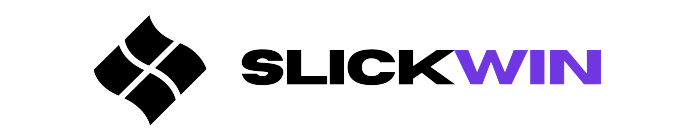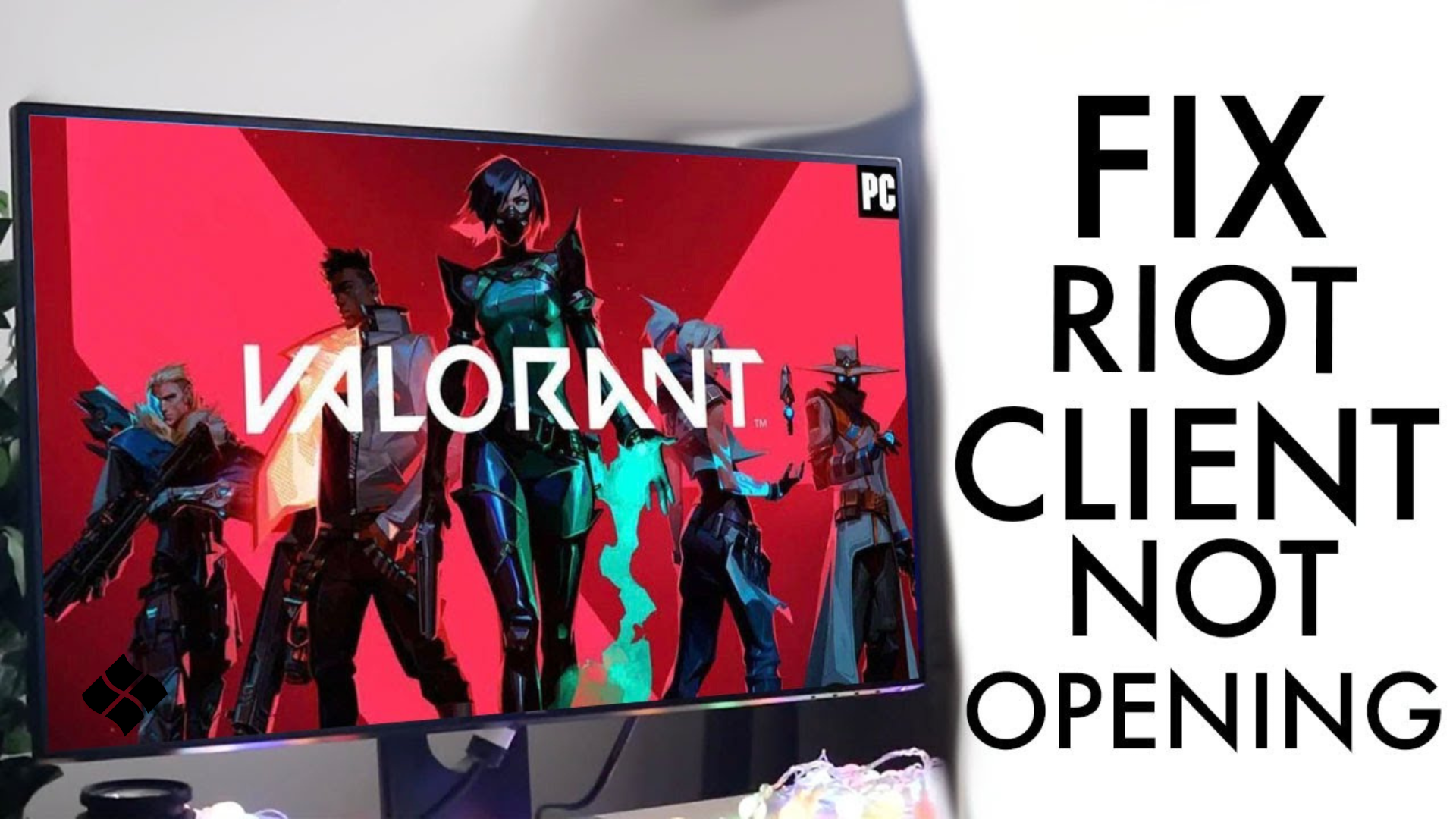Fix Riot Client Not Opening encountered while playing Valorant or League of Legends on your Windows devices.
Causes Behind Riot Client Not Opening
We have discussed various fixes for Riot Client Not Opening. Now we need to understand the reasons behind the error too. They are as follows:
- If there’s an issue with the clients of League Of Legends, this error can take place frequently.
- When your DNS settings need modifications, the error is going to pop up on your screen from time to time. These modifications are surely going to help you in the long run and the chances of an error occurring will be less as well.
- There is a high chance that there’s some problem with your internet connection. So if none of the fixes is working, you need to see if your internet connection is doing fine or not.
- The firewall may also be the reason behind the error. It can prevent the game from starting.
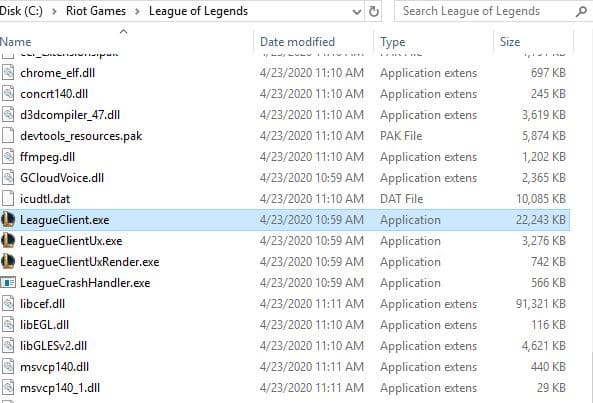
Fix Riot Client Not Opening Error
While you play League of Legends or Valorant, you might encounter various errors. One such error is the Riot client, not opening. Let’s discuss some of the most used and trusted fixes when such an issue arises. We will talk about it in detail here:
- The first thing that you can do is to check the firewall of the windows. There are high chances that your windows firewall is preventing access. Due to this specific reason, you will encounter Riot clients not opening errors from time to time. To check it, you have to go to the “Firewall and Network Protection” section. Thereafter, you have to allow an app through the firewall. In case the executables of League Of Legends have been blacklisted, you need to whitelist them.
- Another thing that you need to focus on is if the Graphic card is updated or not. In case you’re using an outdated version of Graphic Card, you need to update it as soon as possible.
- You can also try to launch the game manually. If you have a shortcut of League of Legends on the desktop and this issue happens, attempt to open the game from the folder itself. You have to enter the local disk and head to the League of Legends folder somewhere in the list. There will be a “LeagueClient.exe” file available and you have to open it.
- Another fix that you can use to get rid of this error is to kill all the background processes relating to League of Legends. If you have been playing the game for far too long continuously, the chances are high that the background processes keep piling on. In such a situation, the Riot client not opening error is going to drop on your screen too. If you want to fix it, you just need to stop the background processes of League of Legends. Open your task manager via Windows + X or Ctrl + Alt + Del and then select Task Manager.
- You can also try to move your League of Legends folder to get rid of the concern. Various users have tried this method and “Riot client not opening” hasn’t troubled them ever since. To move the folder, you need to locate it first. In case you have a shortcut to the file available on your desktop, you can right-click on it and go to the properties. Thereafter, you can open the file location. In case there’s no shortcut available, you should go to the file manager. Thereafter, you need to enter Local Disk and find Riot games in the list. You will get to the League of Legends folder here. Now you have to copy the contents of that folder to another folder.
So if you’re suffering the “Riot client not opening” error frequently, choose any of the solutions that we have mentioned above in the fixes!