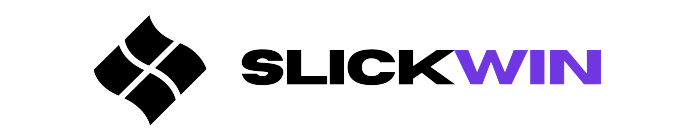Learn how to Fix Error code 0x8024001e on Windows.
Error code 0x8024001e on Windows is a problem that appears when Windows Update can’t install updates. This usually happens due to network issues or incomplete installations in the past.
To fix this, users can try a few steps. First, restart Windows Update Service and Background Intelligent Transfer Service. If this fails, delete temporary files. Press Win + R and type “%temp%”. Then, reset the updated components. Open Command Prompt as an admin and run specific commands.
Remember! It’s important to create a backup before resetting the updated components. Only do this if you know what you’re doing, as it could cause more damage if not done correctly.
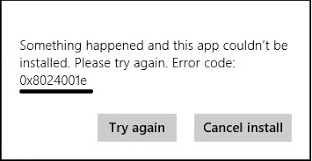
Reasons for getting Error code 0x8024001e on Windows
To figure out why you are getting the error code 0x8024001e on Windows, you need to understand the possible reasons that could cause the problem. This section called “Reasons for getting Error code 0x8024001e on Windows” with sub-sections “Outdated Windows version, Network connectivity issues, Corrupted system files” will help you identify and troubleshoot the root cause of the error.
1. Outdated Windows version
Your Windows OS version can cause many issues, such as error code 0x8024001e. This happens if the computer can’t install updates or security patches. Old versions often have bugs or missing files that make the installation fail.
Upgrading Windows not only solves this error but also boosts your computer’s performance. New releases may bring new features, better compatibility with other software, and extra security to protect you from online threats.
In the past, out-of-date Windows versions weren’t a big concern. But now, hackers are always looking for vulnerable systems. That’s why it’s important to stay up-to-date, no matter if you’re on Windows 7 or 10. Doing this helps protect against cyber attacks.
2. Network connectivity issues
Error code 0x8024001e is encountered on Windows due to network connectivity issues.
To fix this error on your Windows device, you can try the following:
- Check your network connection settings.
- Try resetting your network adapter.
- Update your network drivers, as outdated ones may cause problems.
- Disable firewalls or antivirus software temporarily.
- Test your system after making these changes, and continue troubleshooting until the issue is fixed.
3. Corrupted system files
Having Error code 0x8024001e on Windows? This is usually caused by missing or damaged system files. To repair, use an SFC scan. It’ll check each file and fix any errors. Also, it’s a good idea to do a disk check. It can fix physical damage on the disk, as well as prevent future issues. Lastly, create backups of important data and system files. Then, you won’t waste time if something goes wrong with your computer.
Ways to fix Error code 0x8024001e on Windows
To fix the error code 0x8024001e on your Windows device, you need to troubleshoot your network connectivity or update your Windows version, repair system files, and perform a clean boot. These solutions are effective ways to solve the issue, and each sub-section provides a step-by-step guide to help you solve the problem.
Solution 1: Troubleshoot network connectivity
At times, you may come across Error code 0x8024001e when upgrading Windows. This can be caused by network connectivity issues on your device. To fix this, you should:
- Check your Network Connections: Go to the Control Panel’s Network and Internet settings. Try connecting to a different network or reset your router if required.
- Disable Firewall & Antivirus: Firewall & antivirus programs may prevent updates from downloading correctly. Try disabling these temporarily and retry getting the updates.
- Run Command Prompt: Open Command Prompt as Administrator and type in “netsh winsock reset” then hit enter. Restart your device for the changes to take effect.
Moreover, make sure your internet connection is steady when addressing network connectivity issues.
Solution 2: Update the Windows version
To fix Error code 0x8024001e on Windows, updating the version is a good solution. It will give you access to new features and improved performance. Here’s how:
- Open ‘Start Menu’. Search for ‘Windows Update Settings’.
- Select from the results and open it.
- Click ‘Check for updates’.
- Choose the ones you want.
- Hit ‘Install’ and wait for the process to finish.
- Restart your computer.
Updating fixes other problems such as bug fixes and security vulnerabilities. It ensures that your system runs smoothly. Plus, it keeps you safe from cyber threats with improved security.
Solution 3: Repair system files
Got Error code 0x8024001e on your Windows device? You can repair the system files to fix it. Here’s how:
- Step 1: Press Windows key + X. Then select Command Prompt (Admin).
- Step 2: Type “sfc /scannow” and press Enter.
- Step 3: Wait for the verification process to complete.
- Step 4: If issues are found, type “dism /online /cleanup-image /restorehealth” and press Enter.
This method can restore your device’s functionality without compromising data. Microsoft Support suggests running system file checker (SFC) to identify and automatically fix corrupt or missing system files in your computer’s operating system.
Solution 4: Perform a clean boot
Performing a clean boot on Windows can fix error code 0x8024001e. Here’s how:
- Press Windows + R keys – to open Run dialog.
- Type msconfig – into the text field and press Enter.
- Go to the Services tab – & check “Hide all Microsoft services”.
- Click on “Disable all”.
- Go to the Startup tab – & click on “Open Task Manager”.
- Disable each item by selecting & clicking “Disable” button.
- Finally, restart your computer – for changes to take effect.
Frequently Asked Questions
Q: What is error 0x8024001e on Windows?
Error 0x8024001e on Windows is often encountered when attempting to install or update certain applications or programs on your computer.
Q: What are the common causes of error 0x8024001e?
The common causes of error 0x8024001e on Windows include corrupt system files, outdated drivers, incomplete or unsuccessful updates, and malware or virus infections.
Q: How can I fix error 0x8024001e on Windows?
You can try fixing error 0x8024001e on Windows by running the Windows Update troubleshooter, resetting the Windows Update components, updating your drivers and system files, scanning for malware and viruses, or performing a system restore to an earlier point.
Q: Can I disable Windows Update to avoid error 0x8024001e?
Disabling Windows Update is not recommended as it can leave your computer vulnerable to security threats and prevent you from accessing important updates and features.
Q: Is there a specific program or application that causes error 0x8024001e?
Error 0x8024001e can be caused by different programs or applications, but it’s commonly associated with Microsoft Office updates and Windows System updates.
Q: Do I need to seek professional help to fix error 0x8024001e?
If the suggested solutions don’t work or you don’t feel confident enough to follow the steps, seeking professional help is recommended to ensure that your computer is fixed properly without causing further damage.
Conclusion: Error code 0x8024001e
Encountering error 0x8024001e on Windows? This article provides solutions! Update Windows, reset Windows update components, and make sure your antivirus isn’t blocking updates. For more steps, check the earlier sections.
Note: this error code might mean the operating system has corrupt files or hardware problems. If the suggested fixes don’t work, professional help could be needed.
Error 0x8024001e has been around since Windows Vista. It’s still present in newer versions, like 7, 8, and 10. It can prevent users from installing important updates and security patches, so it’s important to solve them quickly.